What do you need to know?
Install an RSS Reader in Chrome and Subscribe to Feeds
RSS feeds are a digital listing of new content added to a website. An RSS Reader is a way to get a user-friendly look at what is in those RSS feeds. This article will explain how to install a feed reader in Chrome and subscribe to feeds. The process will be similar for other browsers (like Firefox, Brave, etc).
ESTIMATED TIME TO COMPLETE: 15 minutes
Installing FeedBro in Chrome
When you have Chrome open, go to this link to find the FeedBro plugin: https://chrome.google.com/webstore/detail/feedbro/mefgmmbdailogpfhfblcnnjfmnpnmdfa?hl=en
Click on the button Add to Chrome:
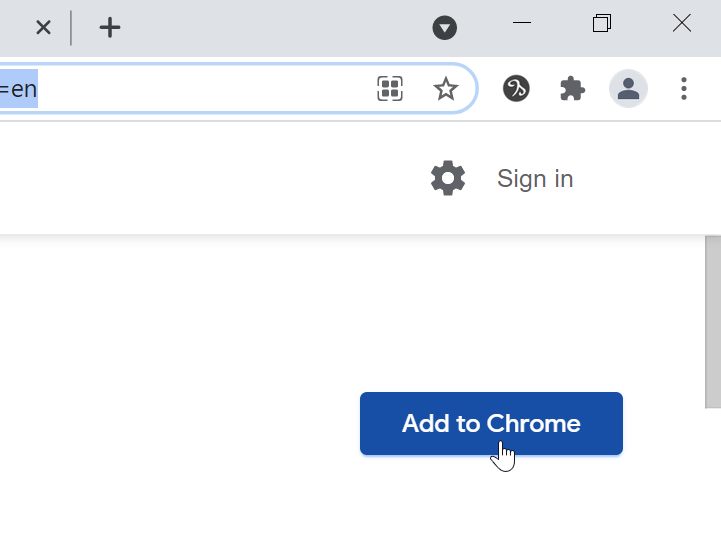
You will then see a prompt asking you if you want to add Feedbro. Click Add extension:
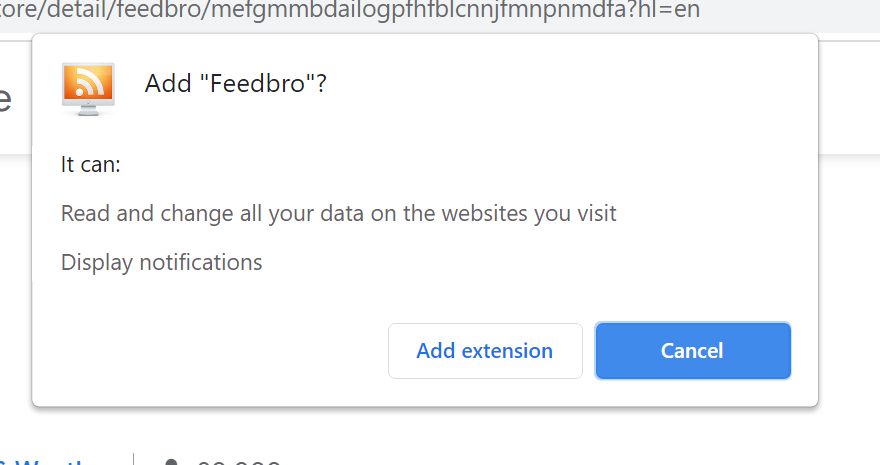
You might see the following prompt asking you if you want to turn on sync. You can skip this by clicking on the X.
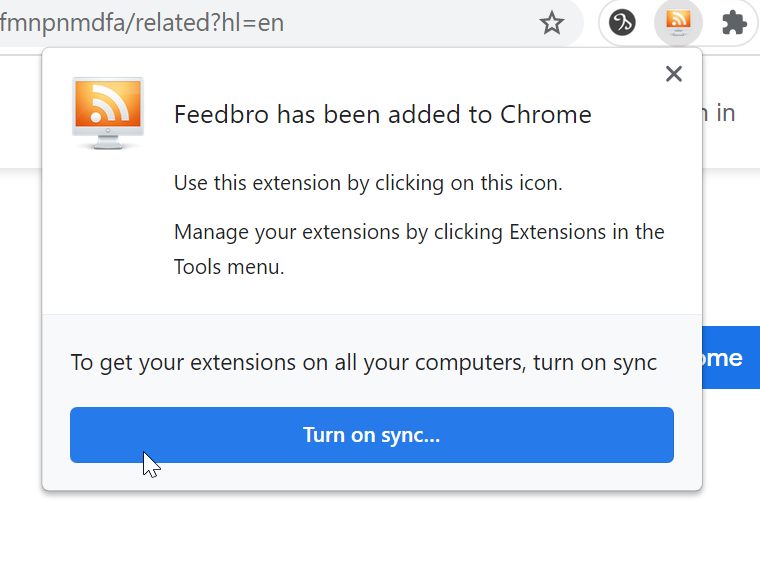
Next you need to make sure that the FeedBro icon appears in the top bar of chrome. You may see it here:
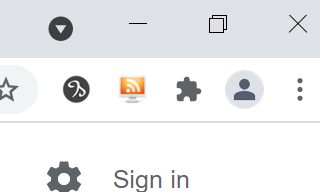
If you DO NOT see it, then you will need to click on the extensions (puzzle piece) icon:
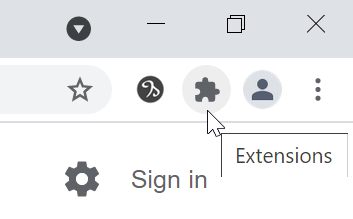
Then find the FeedBro icon and click the pushpin icon next to it. This will pin it to the top of your browser.
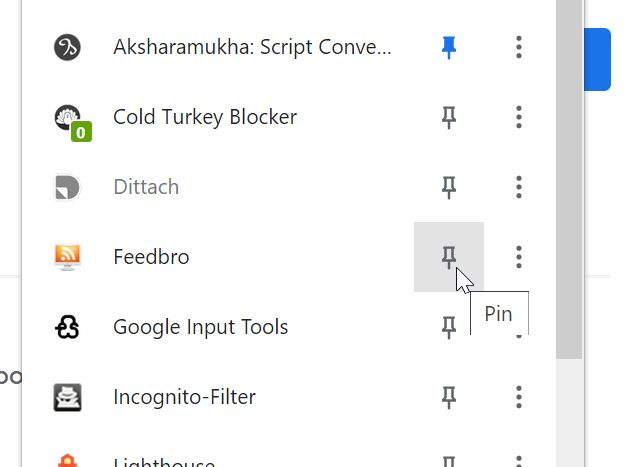
Congratulations! You have successfully installed an RSS feedreader plugin to Chrome. The process will be similar for Firefox.
Subscribing to RSS feeds
Now click on the FeedBro icon and select Open Feed Reader:
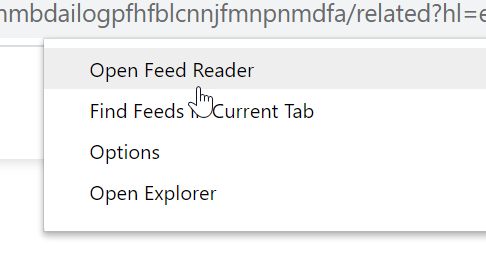
Now click on the green plus button to find a new feed.

In this example, we are going to find the feed of our CDF YouTube channel.
In the search bar that appears, paste our YouTube channel URL: https://www.youtube.com/channel/UCMtitpyQAszelu8ucqsuOZg
Then click Search.

It will find one feed called RSS. Click on Preview.
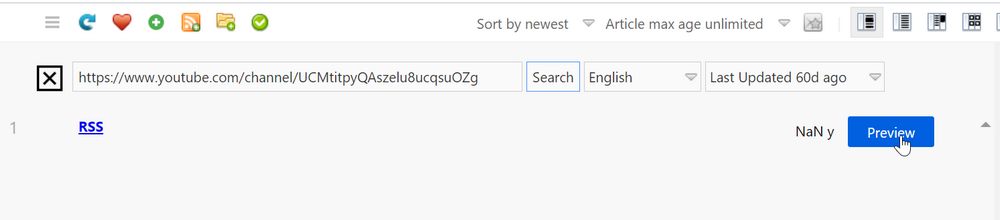
Then we will get a preview of what the feed will be showing us. Click Subscribe.
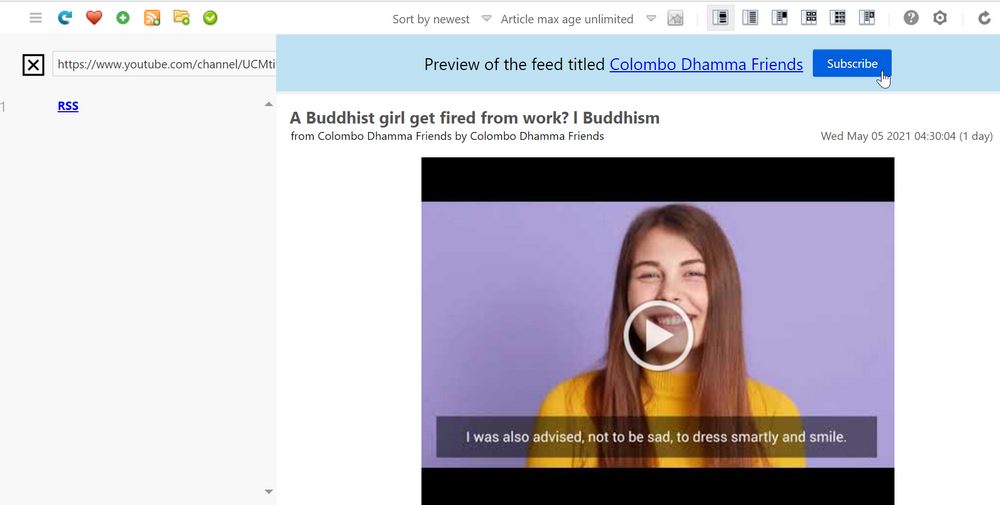
Then click Save:
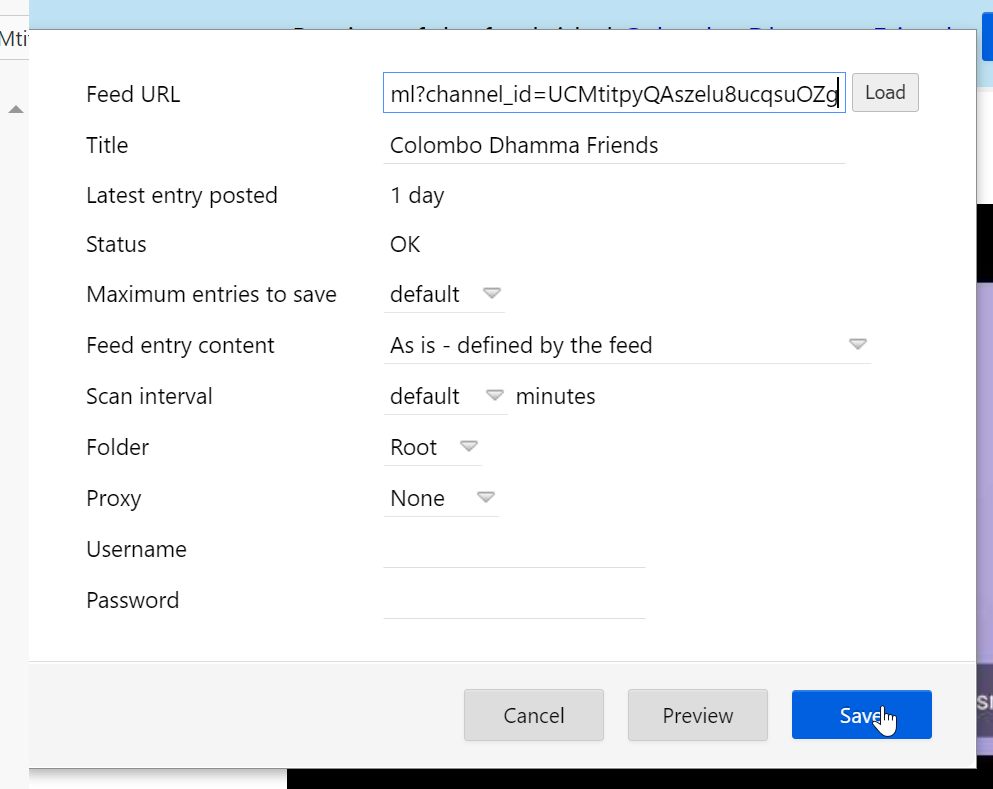
You are done with this, so click the X to close the Panel.
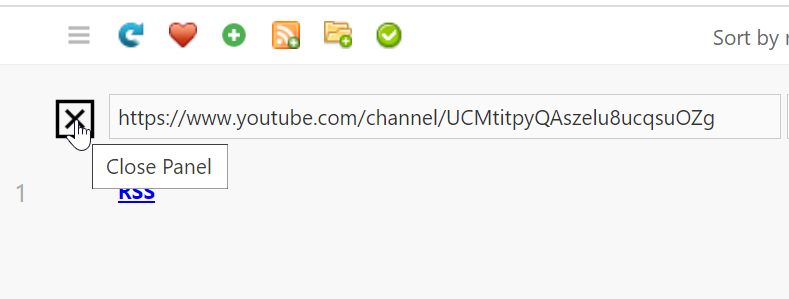
Now on the left side you will see Colombo Dhamma Friends with the number of new items in the feed. Because this is a YouTube feed, these are all new videos.
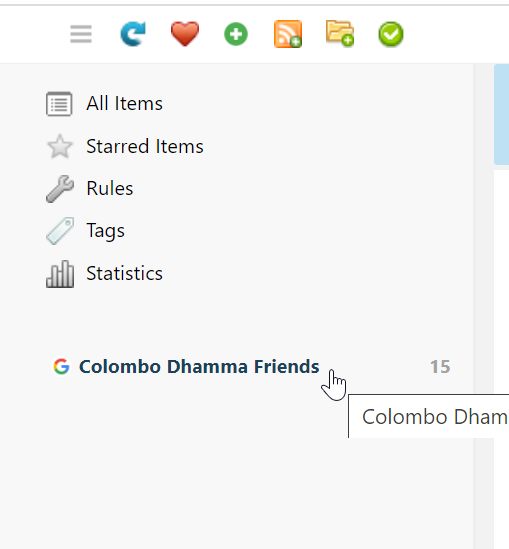
There are several layout views. The third one is best:
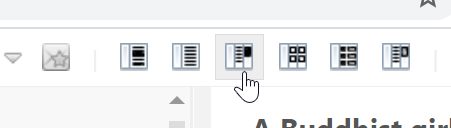
Then you have a list of all the RSS feeds you subscribe to on the left, the list of new items in the middle, and a preview on the right.
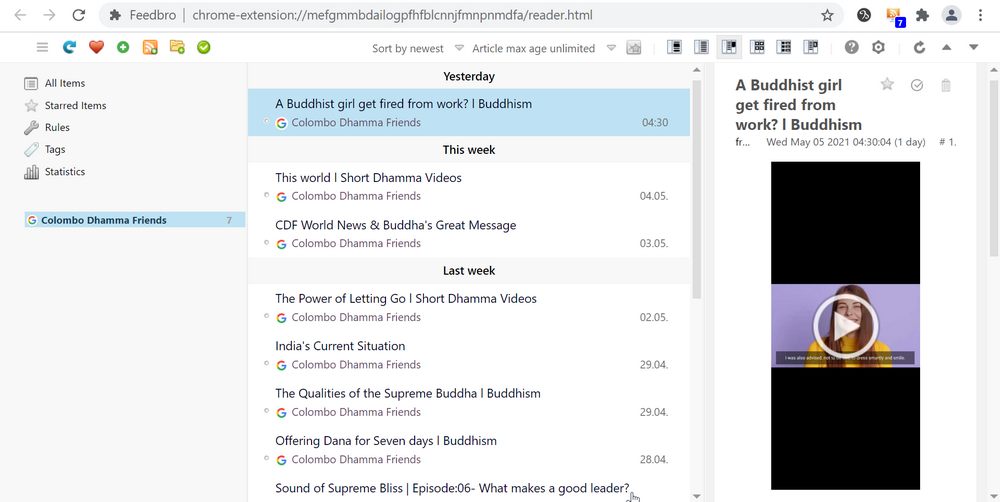
You should also notice that at the top of Chrome, the FeedBro icon will now show the number of unread items in the feeds you are subscribed to:
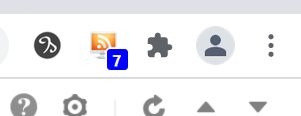
Congratulations! You have just successfully subscribed to the RSS feed for our YouTube channel.
Subscribe to SereneColombo.org RSS Feeds
Almost all WordPress websites, as well as many others, have RSS feeds to show you the new content.
Click on the green plus button and paste in https://www.serenecolombo.org/ in the search bar. Click Search and this is what you will see:
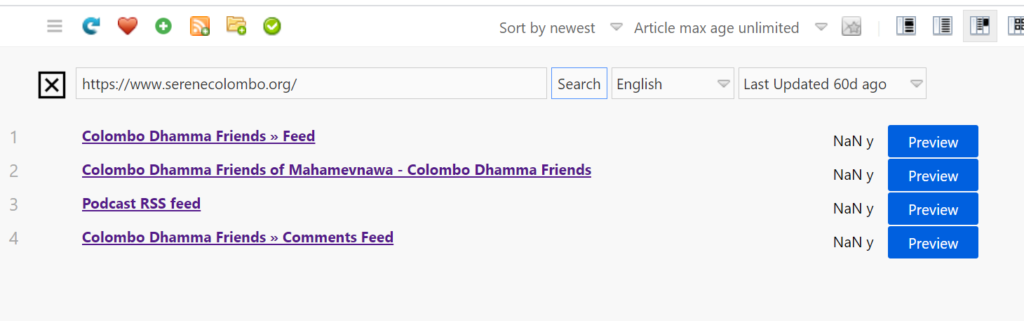
The first one, Colombo Dhamma Friends » Feed is the main feed for all of the posts on the website.
The second one, Colombo Dhamma Friends of Mahamevnawa - Colombo Dhamma Friends doesn’t actually work. Feedbro is just kind of guessing at what feeds might be on the website, and sometimes it is wrong. No worries!
The third one, Podcast RSS feed is a feed with all of the podcast episodes on the whole site. It is also possible to get RSS feeds for individual podcasts by going to the individual podcast page.
The last one, Colombo Dhamma Friends » Comments Feed is a feed with all the comments that people post to the website.
To subscribe to any of these, first click Preview and then Subscribe just like before.
If you already know the exact RSS feed
Some websites are friendly and will tell you exactly what their RSS feed. You can sometimes see the following universal icon for RSS:

Right clicking on that icon should let you copy the URL.
If you go to one of the podcasts on SereneColombo.org, you will see that very icon:
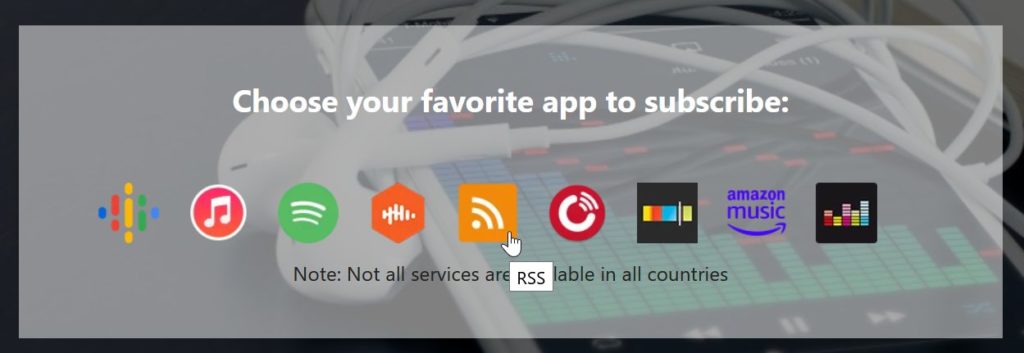
If you copy the link, it will look like this:
https://www.serenecolombo.org/feed/podcast/dhamma-kids-podcast
You can then go into FeedBro and click on the RSS icon:
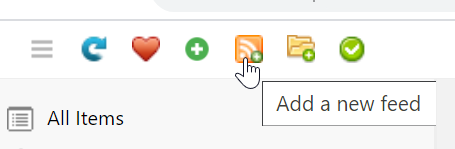
Since you already know the exact RSS feed URL, there is no need to search. You can just paste it in. Also give it a name. Then click Save.
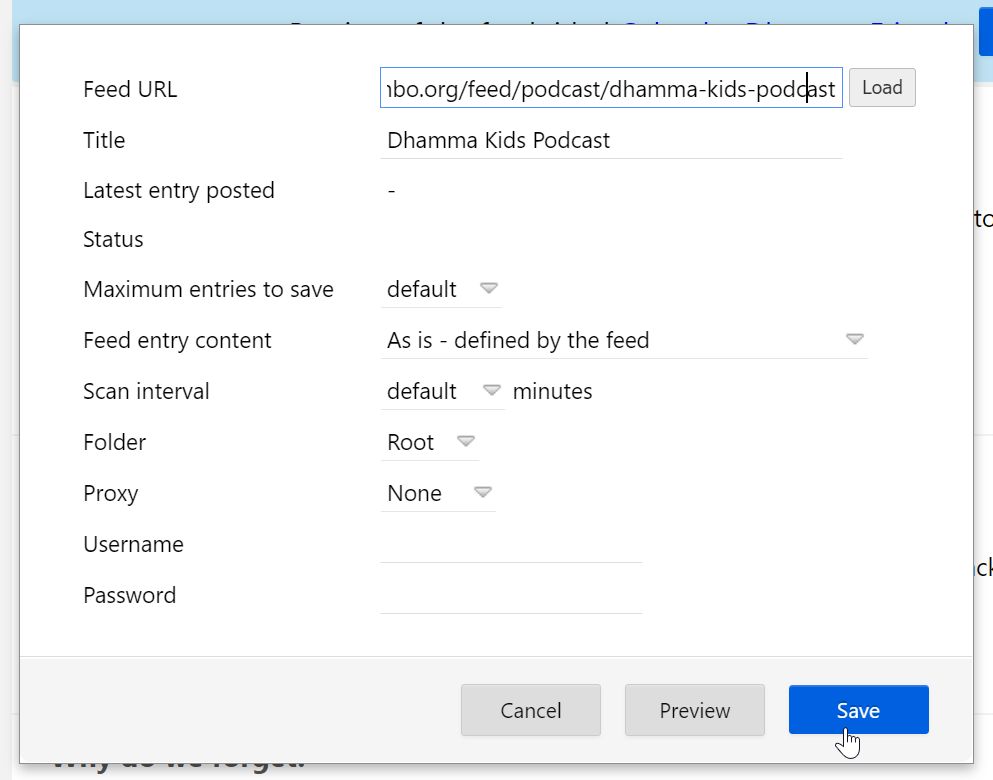
Now you can see exactly the episodes that have been published for Dhamma Kids Podcast:
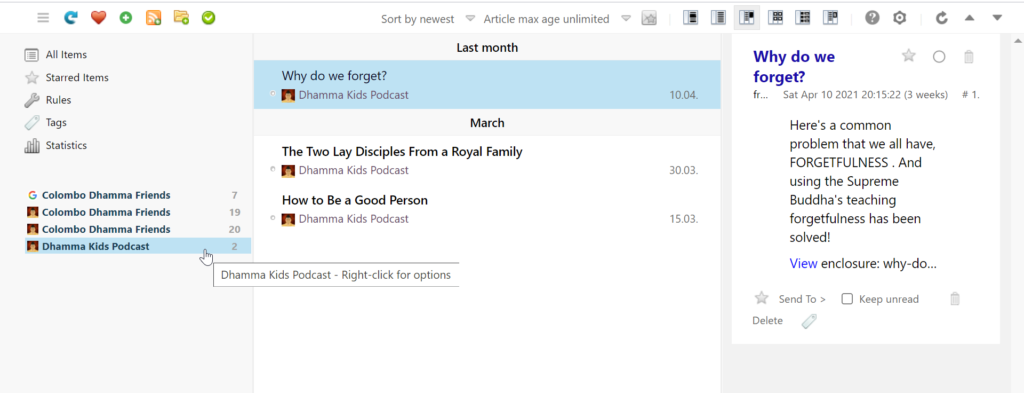
Other cool things
RSS feed for new articles on the SereneColombo.org website
When new articles are published, they appear in this feed:
https://www.serenecolombo.org/feed/
Use this method above to subscribe.
RSS feed for new articles on this very website
Want to find out when new articles are published? Use this link:
http://volunteers.serenecolombo.org/feed/?post_type=epkb_post_type_1
And use this method above.
RSS feeds for website categories
You may want to subscribe to just a single category (and its children) on our website. For example, this is the feed to just show you the Buddhist Videos category:
https://www.serenecolombo.org/category/buddhist-videos/feed
And use this method above.
RSS feed for individual playlist on YouTube
This one is a little tricky, but easy to do.
First you need to find the playlist id. If you get one of the links to the playlists it will be the highlighted part:
https://www.youtube.com/watch?v=thoSXgqQMXs&list=PLIqIzb1e84AVFP7AeNU9ozCAfM4a5Ksx7https://www.youtube.com/playlist?list=PLIqIzb1e84AVFP7AeNU9ozCAfM4a5Ksx7
Once you have that you need to past it onto the end of this link:
Empty link: https://www.youtube.com/feeds/videos.xml?playlist_id=
And here is what it would look like. Here the id is highlighted
With an id added:
https://www.youtube.com/feeds/videos.xml?playlist_id=PLIqIzb1e84AVFP7AeNU9ozCAfM4a5Ksx7
And use this method above.
RSS feed for new images on the Media Archive
You can get a personalized RSS feed to alert you when new media is uploaded to the media archive website. After you log in, go to this page:
https://media.serenecolombo.org/notification.php
Then go to Explore > Notification. You will see this message:
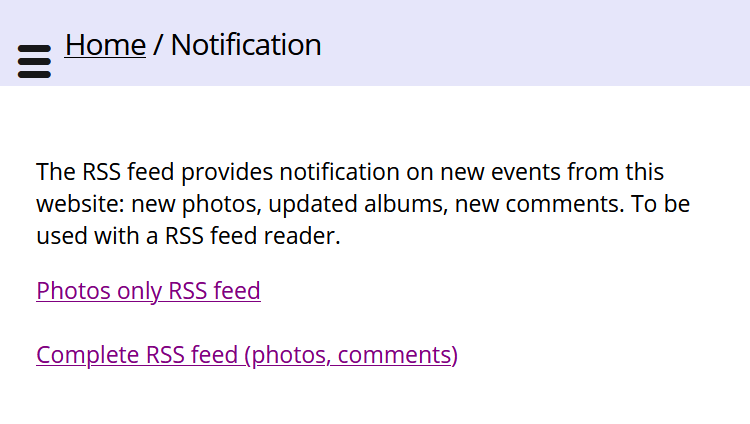
Copy the link you want and use this method above. Then every time someone uploads an image (or makes a comment if you choose the second link) you will be notified.