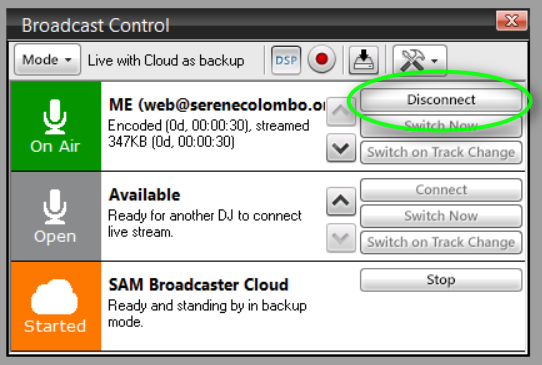What do you need to know?
SAM Broadcaster Live DJ
IMPORTANT:
- There must be audio playing to start the live broadcast
Decks and Queue
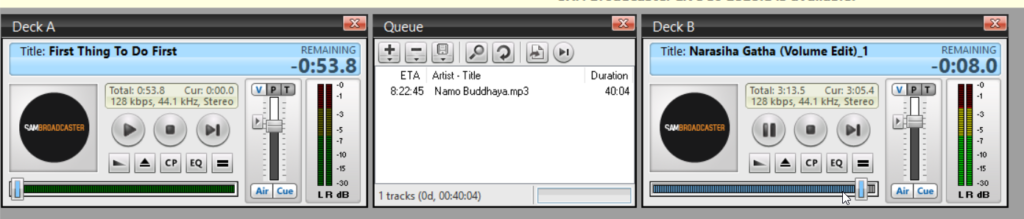
Make sure that you have Deck A, Queue, and Deck B displayed.
How the Decks and Queue work
You can drag and drop tracks from the library into the queue. When you are ready for them to start playing, click the play button.
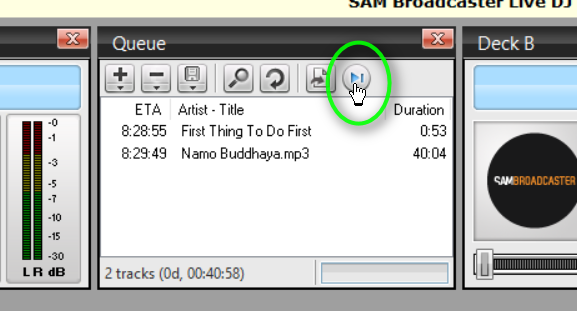
You will see a time on the tracks labeled ETA. This is the Estimated Time to Air. That is, when the track will start playing based on the length of current track.
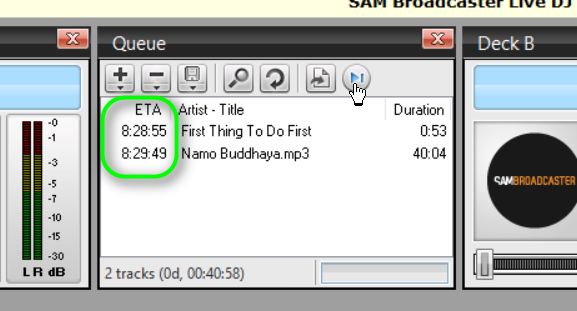
Once you start the queue playing, it will put a track into the first empty deck. When that track has about 10 seconds left, the queue will put the next track in the other deck. When the track is finished, the other deck starts playing automatically. It will go back and forth like this till the queue is empty.
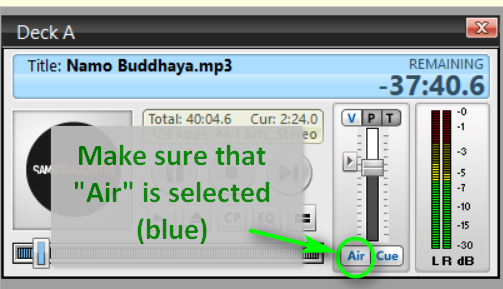
The “Air” button must be selected (blue) on both decks, otherwise the sound won’t be broadcast.
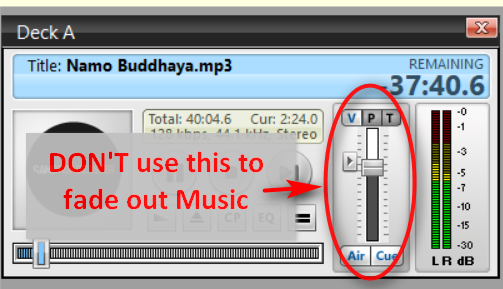
Do not use the volume slider on the deck to fade out the music when it is time to switch to talking. Instead, use the Voice FX window.
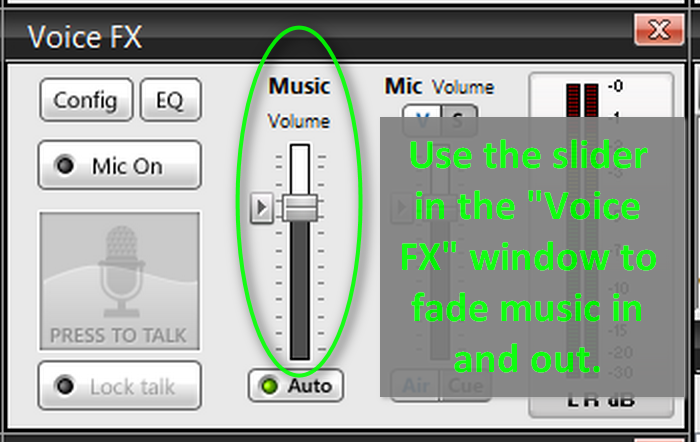
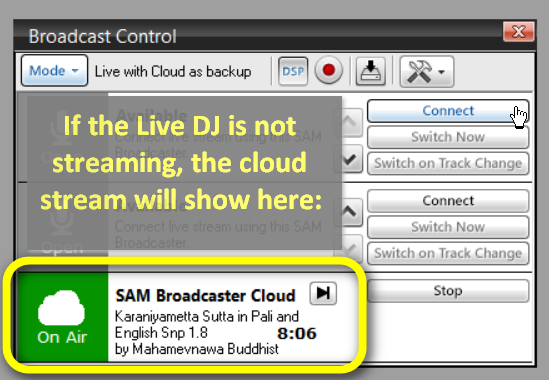
Once you have something playing on the deck, click Connect.
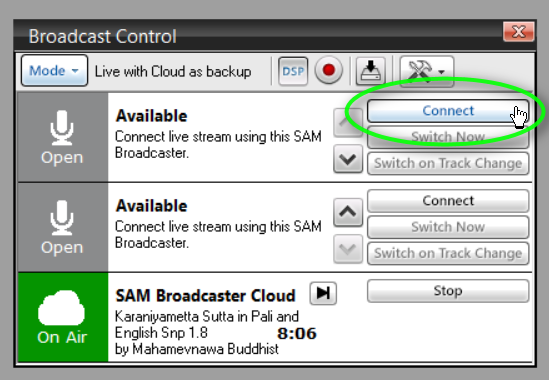
If there is no audio playing, you will see this message:
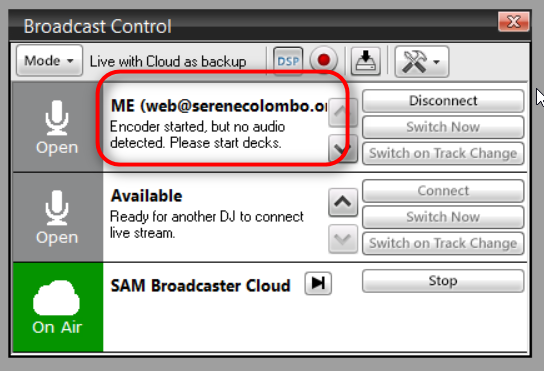
If there is audio playing you will see the “Buffering” message:
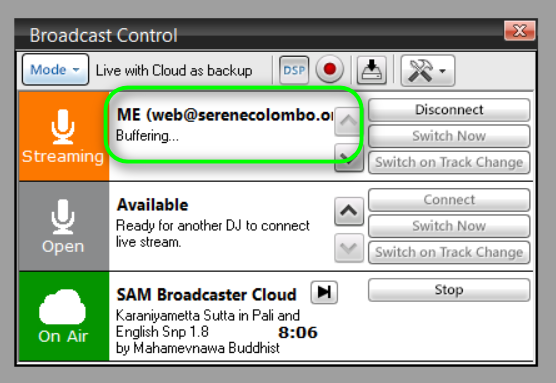
Understanding Buffering:
The live stream is about 30 seconds behind the live signal from the studio. This takes some getting used to. Remember that any changes you make to the signal will take at least 30 seconds to appear on the stream.
Once it has started, you will see that you are broadcasting:
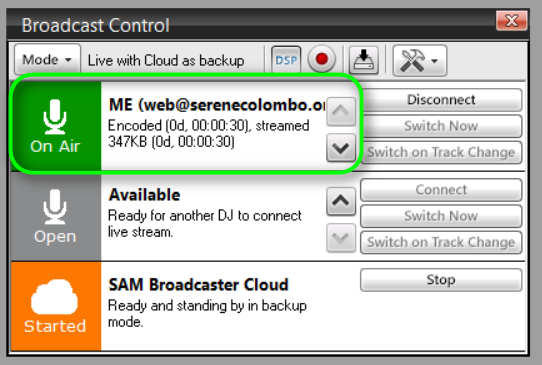
Starting Show
You must have audio broadcasting when you connect to go live. Have something playing in the deck.
Before starting the stream, you must have a reliable way to listen to the live stream as it plays from the website radio page. This MUST BE ON A DIFFERENT DEVICE than the one Live DJ is running on.
Be listening to the stream before you start this process. That is the only way to know for sure what is happening.
Steps to start show:
NOTE: These instructions assume you are already broadcasting with music playing.
- Make sure that “Air” button is on (blue) in Mic Volume in Voice FX window.
- Warn studio you are about to go live.
- Bring up audio on (physical) mixer board
- Turn on mic in Voice FX window.
- Lock talk in Voice FX window.
- Fade down Music Volume in Voice FX window.
- Hand signal presenters you are now live.
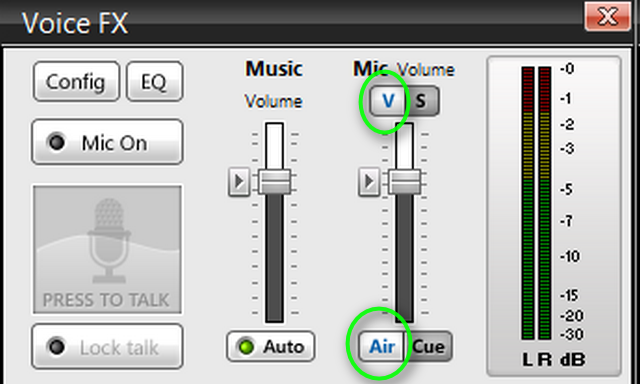
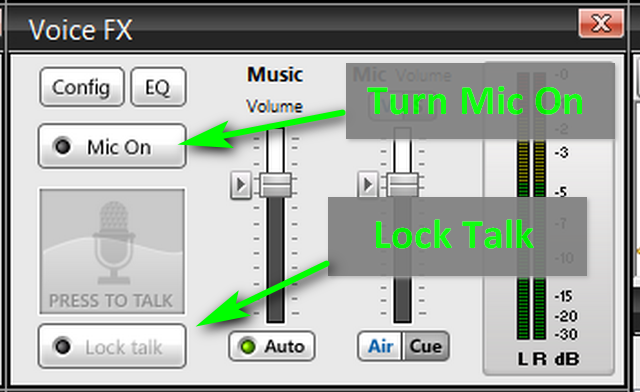
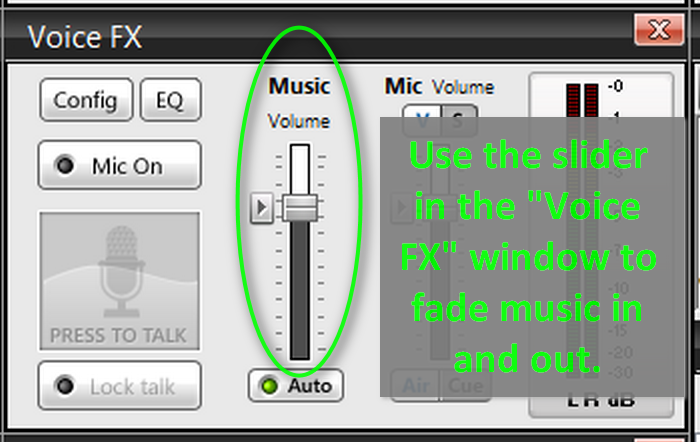
Ending live broadcast
There are four steps:
- Fade out mic on xxxxxx panel
- Mute main signal on mixer
- Disconnect Sam Live DJ
- Make sure Cloud Broadcaster has started playing again by listening to radio stream