What do you need to know?
Show Clipping/Distortion in Audacity
Clipping is when more sound goes into the microphone or audio track than the device can handle. This results in a distorted sound. You can see what this is like if you make a recording and then slowly increase the sound of your voice and get closer to the mic. The loudest sounds will be broken even when we reduce the volume when we are editing. You can read more by googling or reading this article.
Turn on clipping indicator
In Audacity, we can turn on a warning indicator to let us know when this is happening.
Go to View>Show Clipping (on/off) and make sure there is a check-mark next to it.

Clipping wile recording
Now, when you are recording, if your audio clips, you can see a red line appear on the waveform:
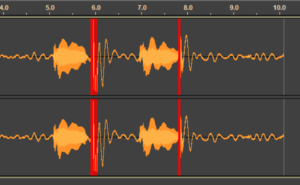
Once the waveform clips while recording, you can’t really fix it (although it may still sound ok, in which case you can ignore).
Clipping while processing
Now, when you are adjusting the audio of an already recorded track, if you cause the waveform to clip, the sound is still going to be ok. You simply have to reduce the amplification.